WISE-580x, WISE-52xx and WISE-224x offers Data Logger function that allows system to record I/O channel data or Internal Register value in Data Log file (CSV format) on a microSD card at a scheduled time or under specific condition. In addition, it also allows to send the data files by FTP or Email to the remote site at a scheduled time for further data analysis. If you encounter a transmission difficulty such as network interruption, remote server off-line or WISE-580x, WISE-52xx and WISE-224x power break, the data will be stored and safely kept in the Data Logger, and will be retransmitted again when the transmission is resumed.

Data Logger Setting
- WISE-580x
- WISE-284x, 52xx, 224x
The data logger setting page is shown as below:
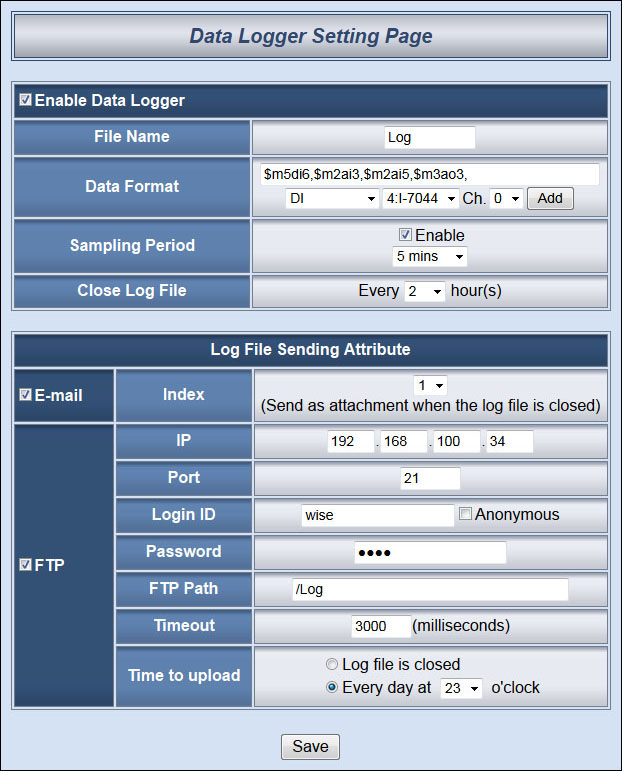
Follow the following steps:
-
Select “Enable Data Logger” to enable the data logger function.
-
In the “File Name” field, input the data log file name. This name has to be in English; the length is limited to 8 characters.
-
The “Data Format” field allows to edit data format and content. The I/O channel drop down lists help for easy editing data log content format. Following is examples for data log content coding; the following coding indicates: I-7000 module(Address:1) AI4, I-7000 module (Address:4) DI5, I-7000 module(Address:2) DO4.
-
Select “Sampling Period” to enable period recording function in WISE. When the time reaches the period time interval, the data will be recorded once in pre-set data format. The data recording will keep going periodically. There are ten options: 10 secs, 30 secs, 1 min, 2 mins, 3 mins, 5 mins, 10 min, 20 min, 30 min, 1 hour.
-
In the “Close Log File” field, select the time interval to close a data log file. There are eight options: 1 hour, 2 hours, 3 hours, 4 hours, 6hours, 8 hours, 12 hours, 24 hours.
-
Click the check box to specify the Log file to be sent by Email or FTP. You can select both ways to send the Log file. If no option is selected, the data file will not be sent.
-
If you select the option to send file by Email, select the Email index you are going to send to when the data file is closed. The Email of this index has to be previously set and the file will be sent as an attachment.
-
If you select the option to send file by FTP, input the FTP Server IP address, port number, login ID, password, FTP path and Timeout information. There are two options for “Time to Upload”, you can choose to upload the file when the time of the Log file reached the “Closed File” time interval via FTP, or upload all files saved at that day at a scheduled time. The upload time can be set from the dropdown list. The range of FTP timeout is between 1 and 65535.
-
After all Data Logger settings are completed, click “Save” button to save the changes.
- The micro SD card will be formatted automatically when it is inserted into WISE-580x at the first time.
- The data logger files inside the micro SD card will be stored by month. When the micro SD card's free space is less than 20%, WISE-580x will delete the old log files, and only keep the data logger files of the last month. Please don't keep any file other than the data logger files in the micro SD card. These files will also be deleted by the system according to this rule.

In the data log file, current date, time and data log type (Period recording or Event trigger recording) will also be automatically pasted to each data log item. The final data log content format will be like this:
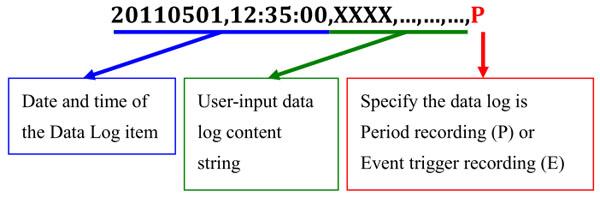
For example, if the “Close Log File” time interval is set as 3 hours, and “Sampling Period” is set as 5 mins, it means WISE-580x will record data every 5 mins. And the log file is created at 0 o‟clock, 3 o‟clock, 6 o‟clock, 9 o‟clock, 12 o‟clock, 15 o‟clock, 18 o‟clock,and 21 o‟clock. When the system time reached these specified time, the Data Log file will be closed automatically (the time interval of this first file will be shorter than 3 hours) and create a new data log file to record another 3 hours and so on.
Please note:
The user-defined data logger setting page is shown as below:
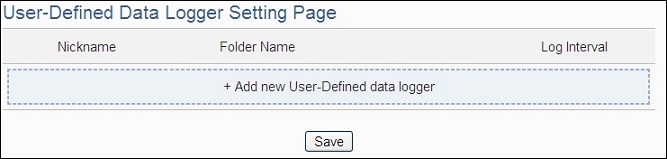
Follow the following steps:
-
Click on “Add new User-Defined Data Logger” to add a new User-Defined Data Logger setting.
-
After clicking the “Add new User-Defined Data Logger”, a setting page of User-Defined Data Logger will appear.
-
Input a name in the “Nickname” field and you could also input the description of this Data Logger in the “Description” field.
-
In the “Folder Name” field, input the name of the file folder for the data logger files.
-
Select “Log Interval” to enable period recording function in WISE. When the time reaches the period time interval, all I/O data will be recorded once. The data recording will keep going periodically. There are ten options: 10 secs, 30 secs, 1 min, 2 mins, 3 mins, 5 mins, 10 min, 20 min, 30 min and 1 hour.
-
In the “Time Format” field, define the time format of the content of the log file from the dropdown list, “yyyy” indicates western year, “MM” indicates month, “dd” indicates date, “hh” indicates hour, “mm” indicates minute and “ss” indicates second. User can insert comma (‘,’) flexibly in the “Time Format” field to define the time format of the data log file, and let it be suitable for your database system.
-
The Data Log file is in CSV format. In the data log file, current date, time and data log type (Period recording or Event trigger recording) will also be automatically pasted to each data log item. The final data log content format will be like this:
-
In the “File Length” field, select the time interval to close a data log file. There are eight options: 1 hour, 2 hours, 3 hours, 4 hours, 6 hours, 8 hours, 12 hours and 24 hours.
-
In the “CSV Header” field, there are four options: “None”, “Channel”, “Nickname” and “Channel + Nickname”. The module name, channel address and nickname (if any) of each field will be added to the CSV Header of the data logger file if the user select “Channel + Nickname”. Select “Nickname” to add the CSV Header with channel nickname only. Select “Channel” to add the CSV Header with the module name and channel address only. Select “None” to disable the “CSV Header” function.
-
Check “Enable” in the “UTF-8 BOM” field. If you enable this item, the UTF-8 BOM (Byte Order Mark) will be added at the beginning of the log file for the support of multi-languages.
-
In the “FTP Server” field, please specify the FTP Servers which will receive the data logger files WISE-52xx/WISE-224x send. WISE-52xx/WISE-224x can send the data logger files to multi-FTP Servers simultaneously. Users can directly click on the rectangle area at the right side of “FTP Server” field to configure the FTP Server.
-
In the “Email” field, please specify the Email address which will receive the data logger files WISE-52xx/WISE-224x send. The log files will be attached(Filename: “FolderName_MMdd_HH.csv”) in the email and sent to the receiver. Users can directly click on the rectangle area at the right side of “Email” field to configure the Email setting.
-
Set up the data format in the “Data Format” field. The User-Defined Data Logger provides encoded strings for user to add real-time I/O channel data or Internal Register data into the Data Format content. User can select the “Edit” tab or click on any blank area in the “Data Format” field, and then the “Real-time variable editor” will be shown.
-
After all settings are completed, click “OK” button to return to the User-Defined Data Logger list page.
-
Repeat steps 1 ~ 14 to complete settings of all User-Defined Data Logger.
-
After all User-Defined Data Logger settings are completed, click “Save” button to save the changes.
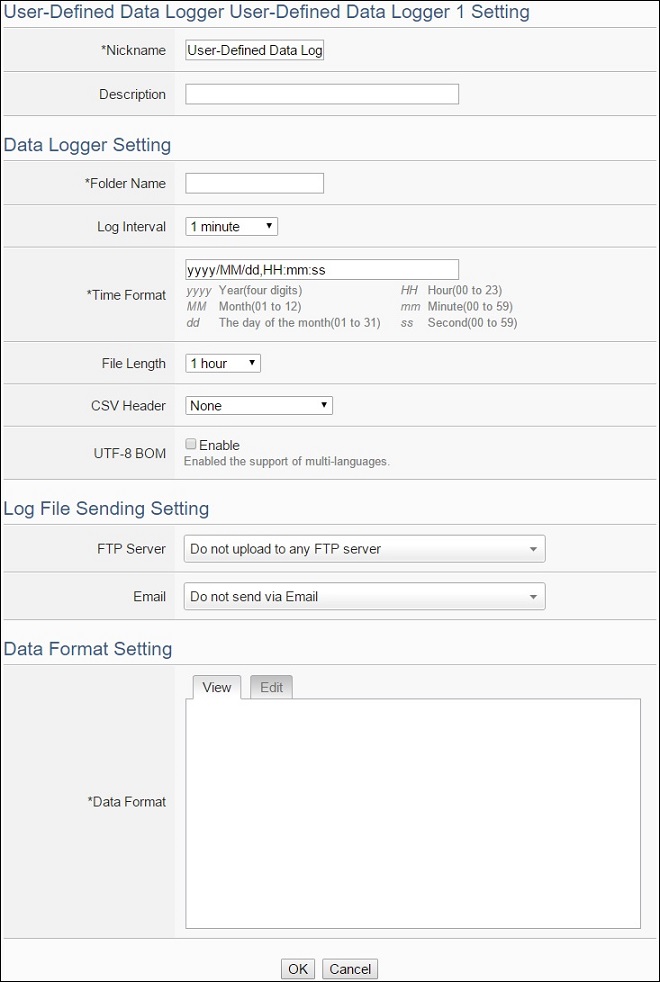
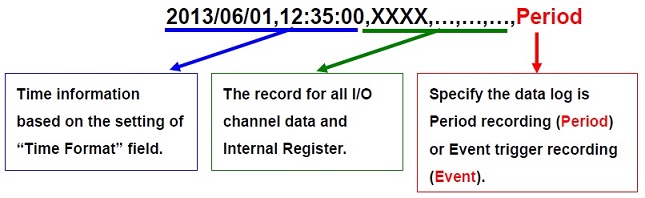
Data Logger Rule Setting
-
Data Logger Action:
Users can control the Data Logger in the Action statement.
| Data Logger | Action | Description | Execution Type |
| Data Logger | Start | Start period recording. | One Time |
| Stop | Stop period recording. | One Time | |
| One-Time Log | Event trigger one-time data recording. | One Time |

