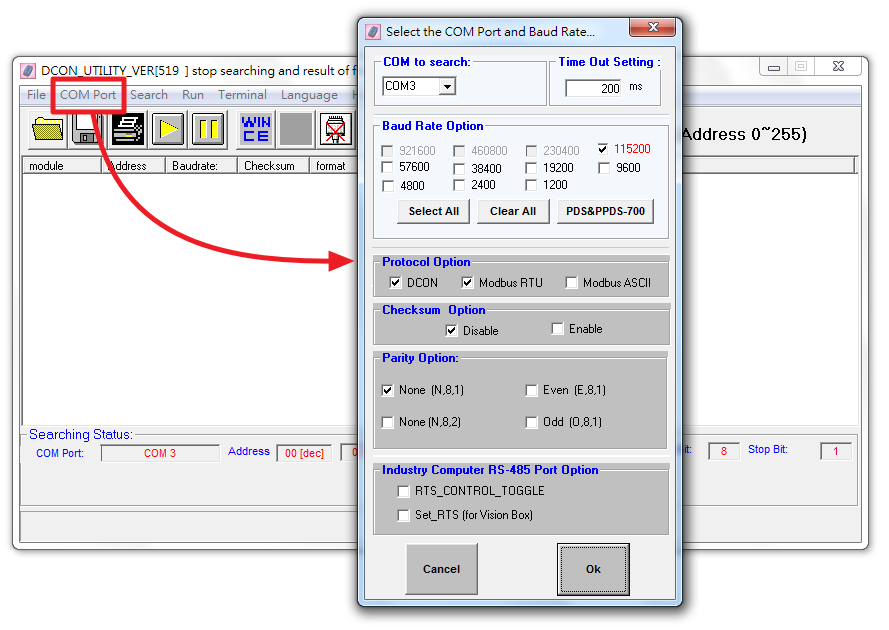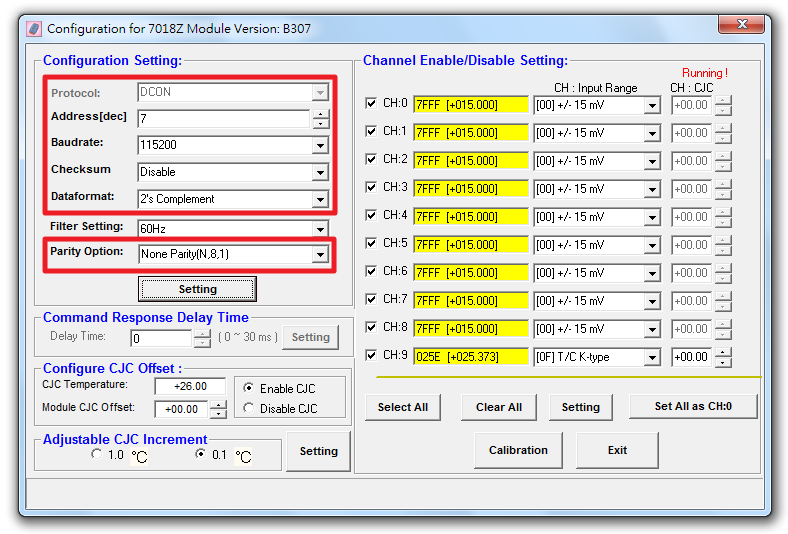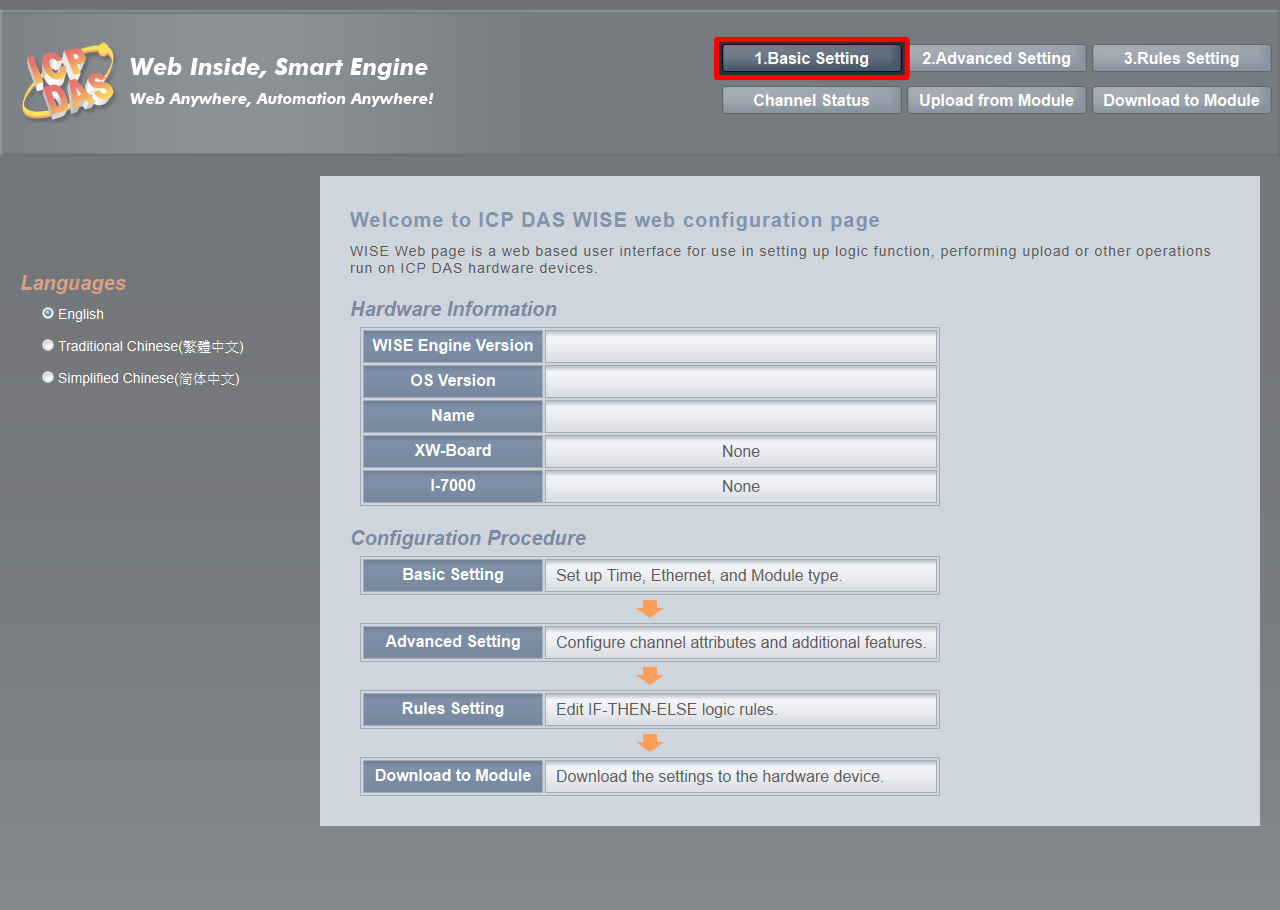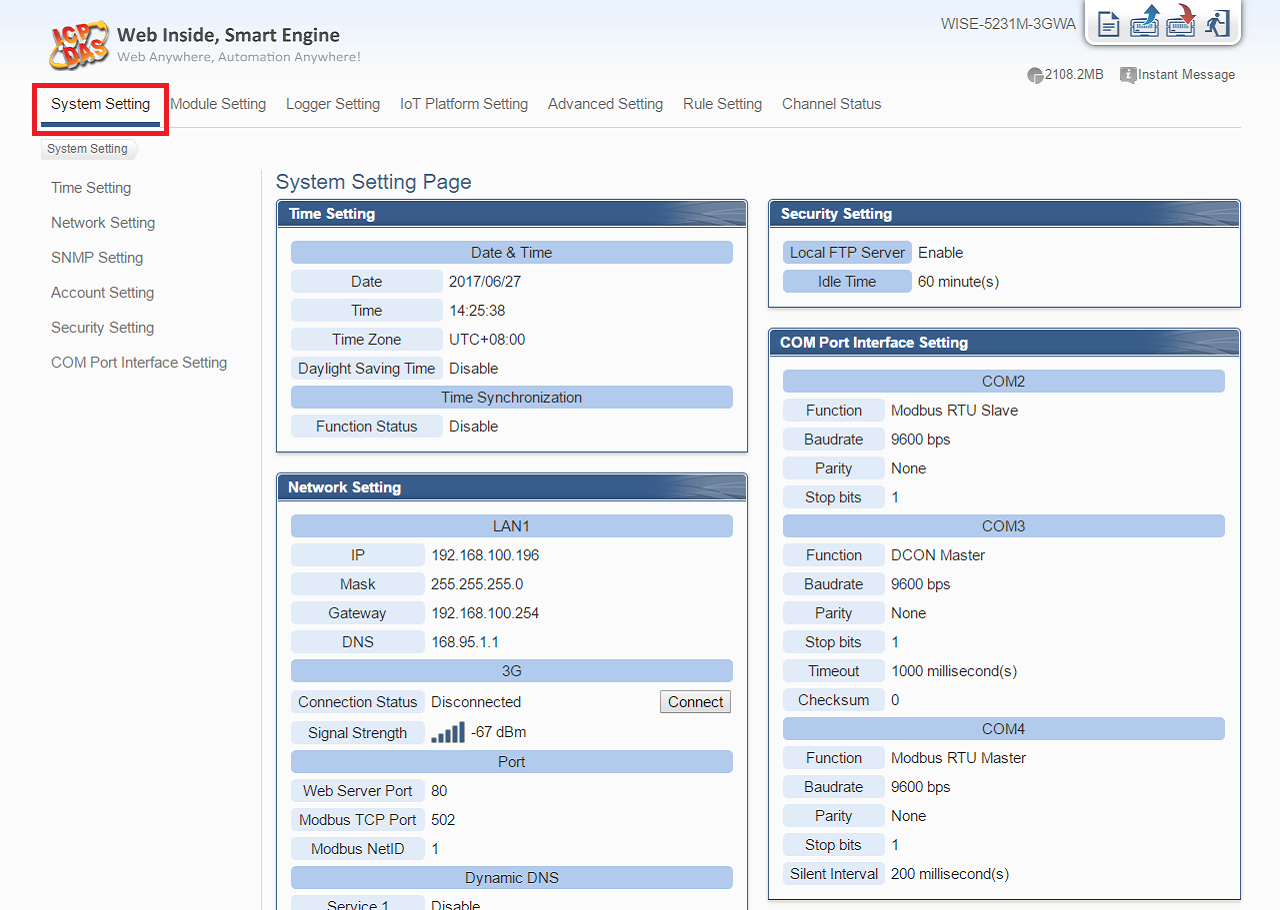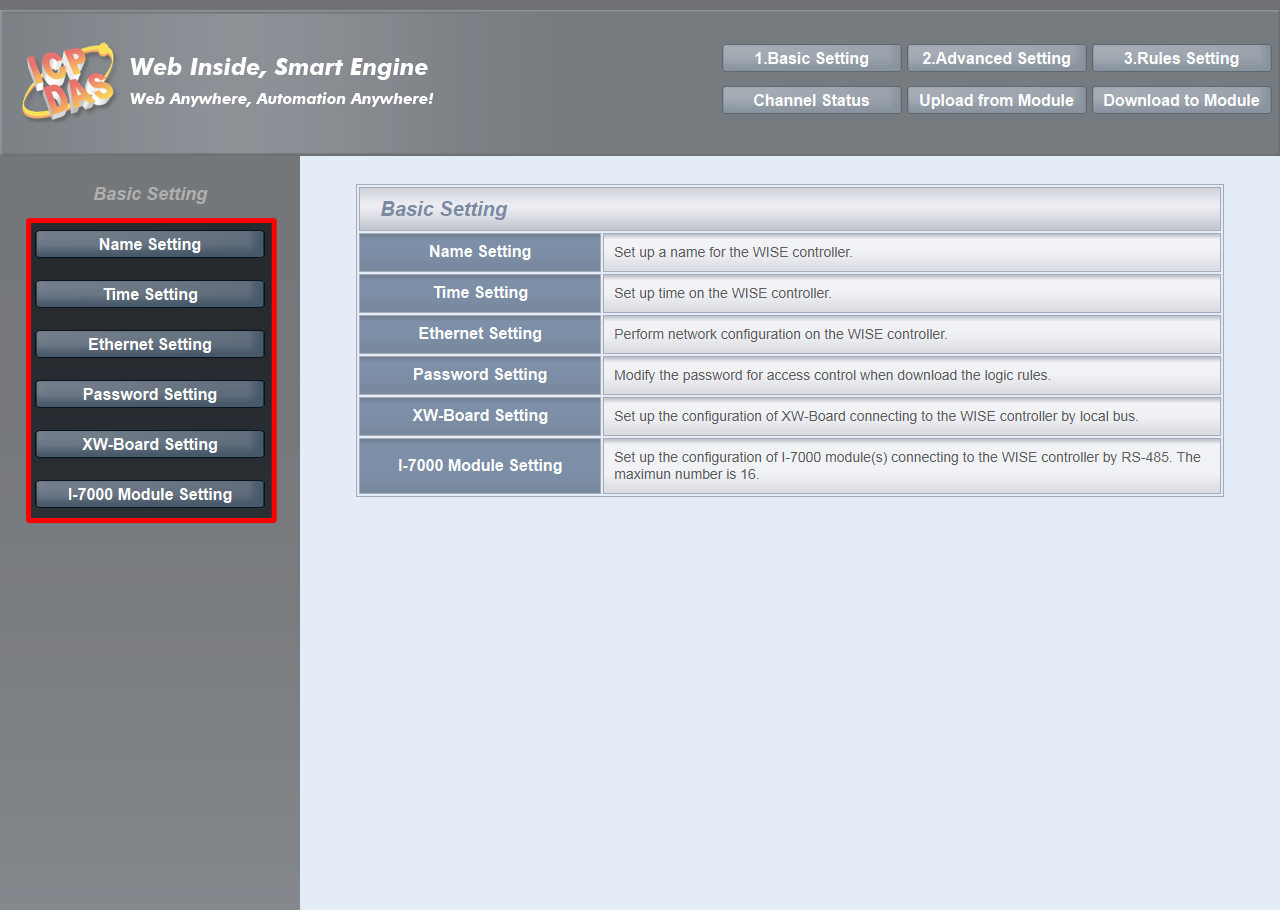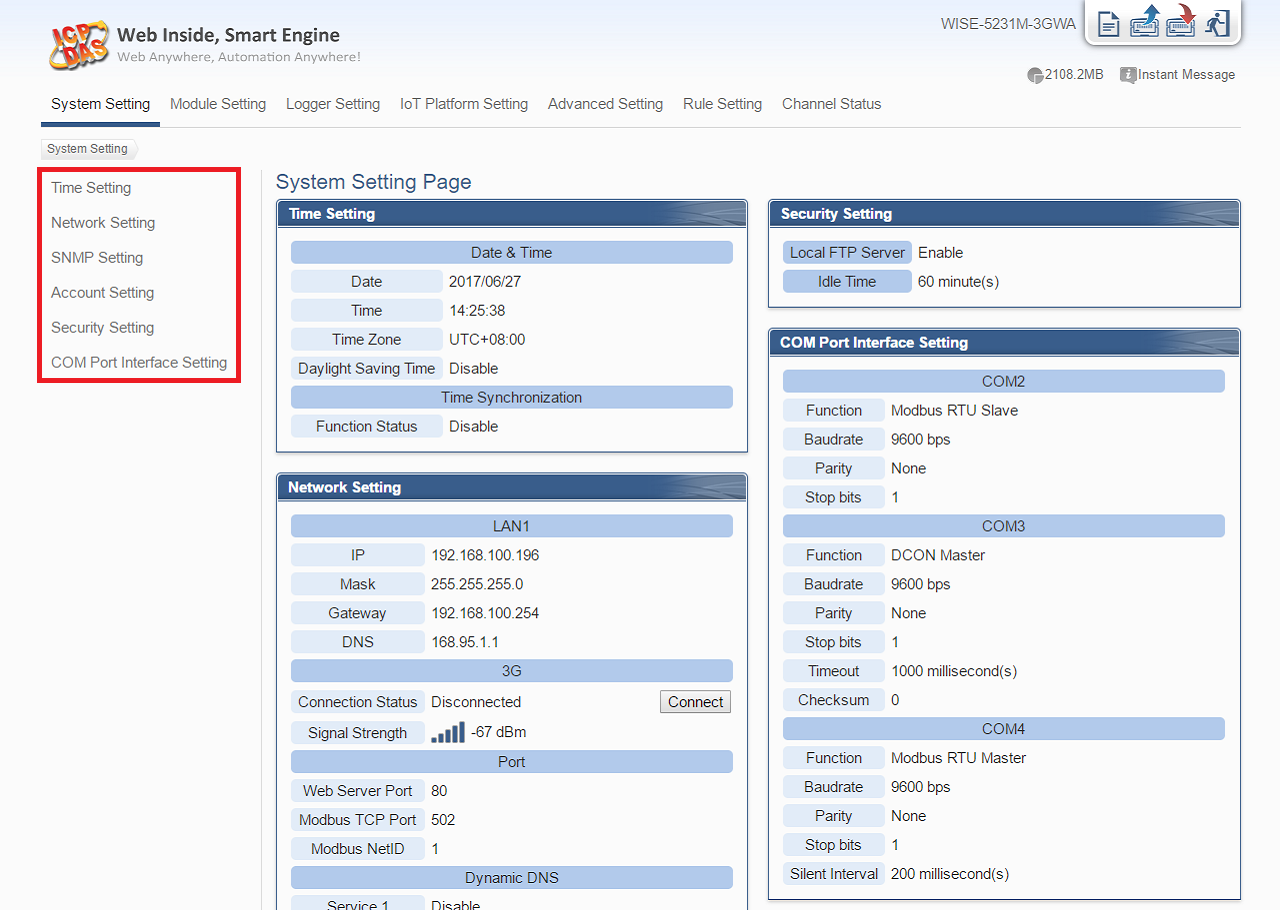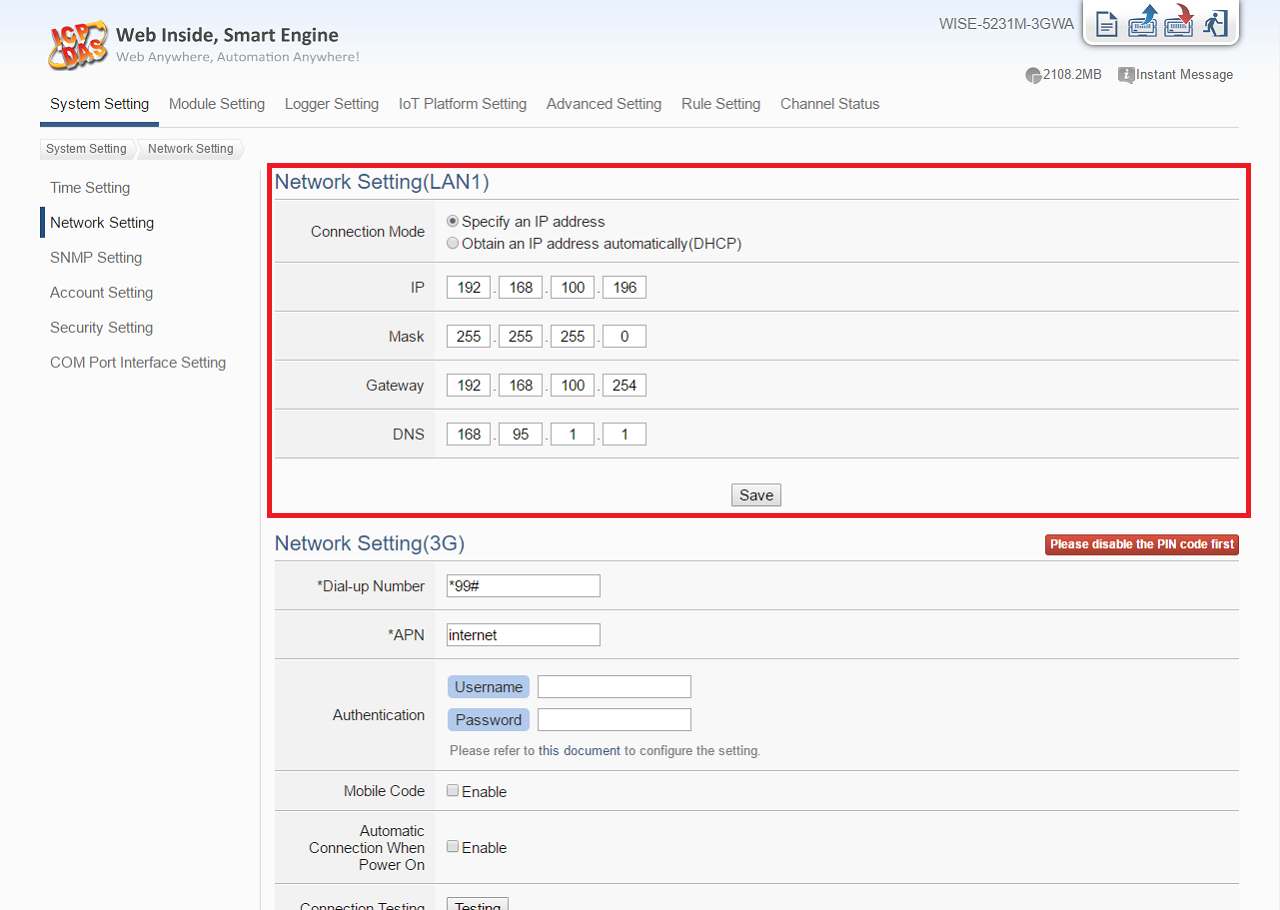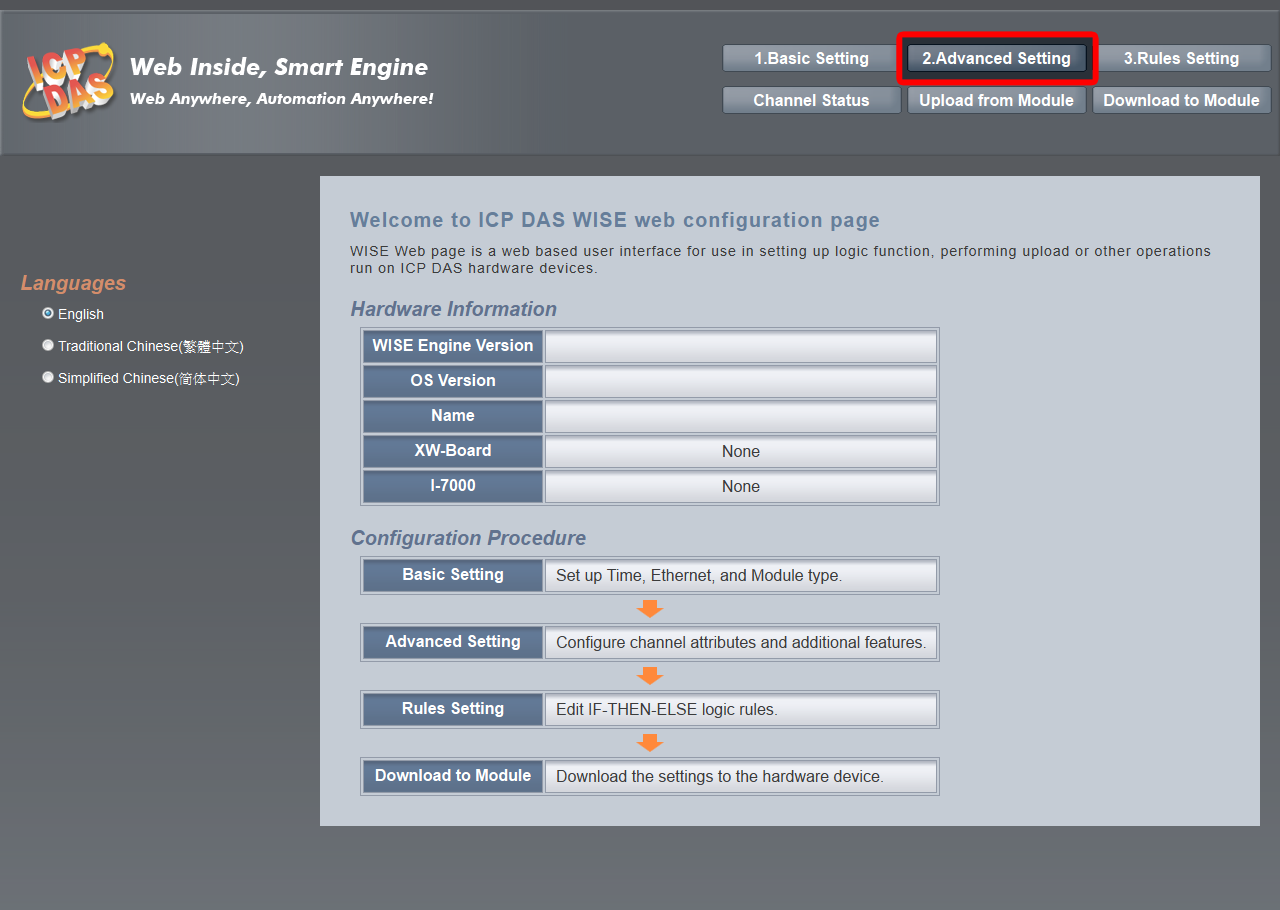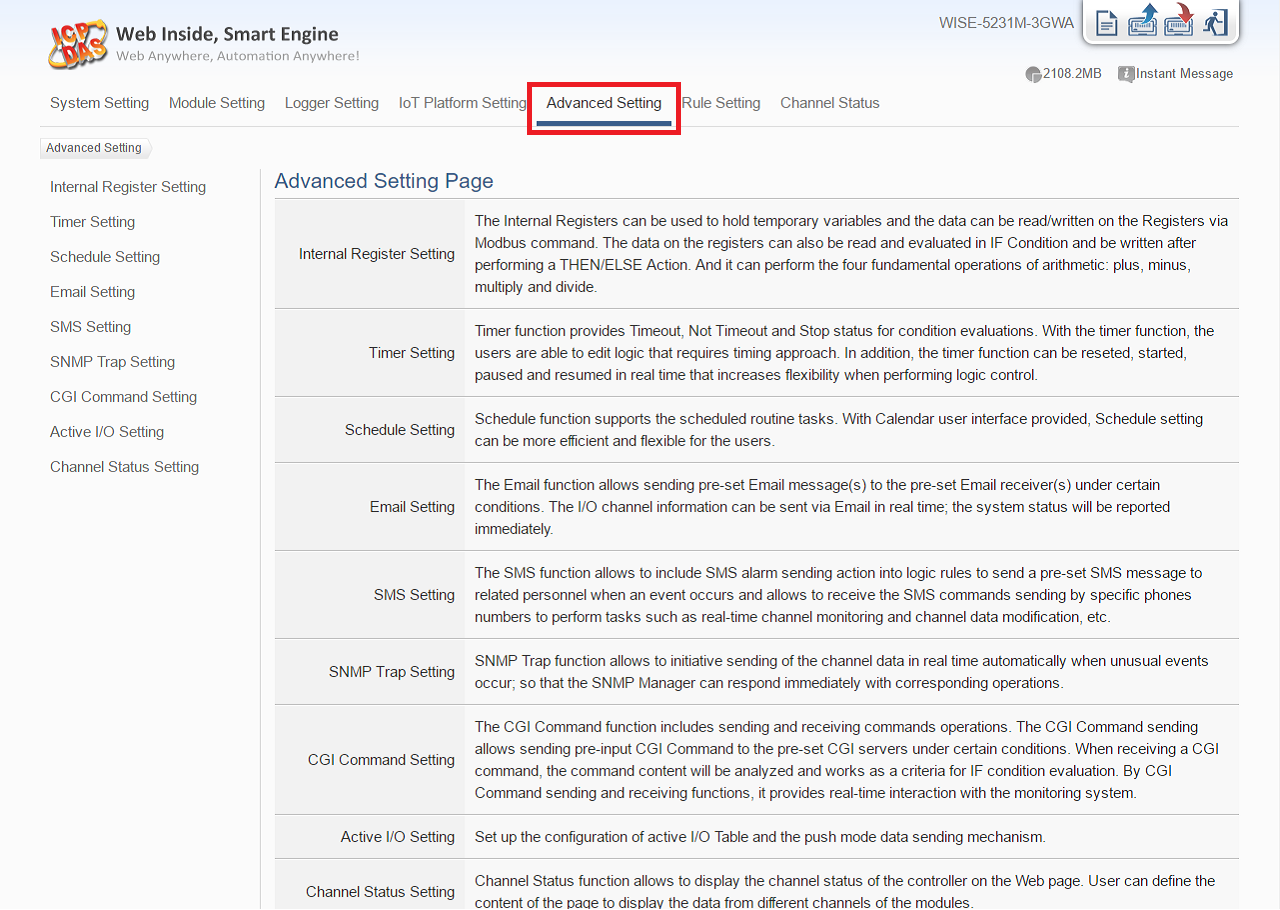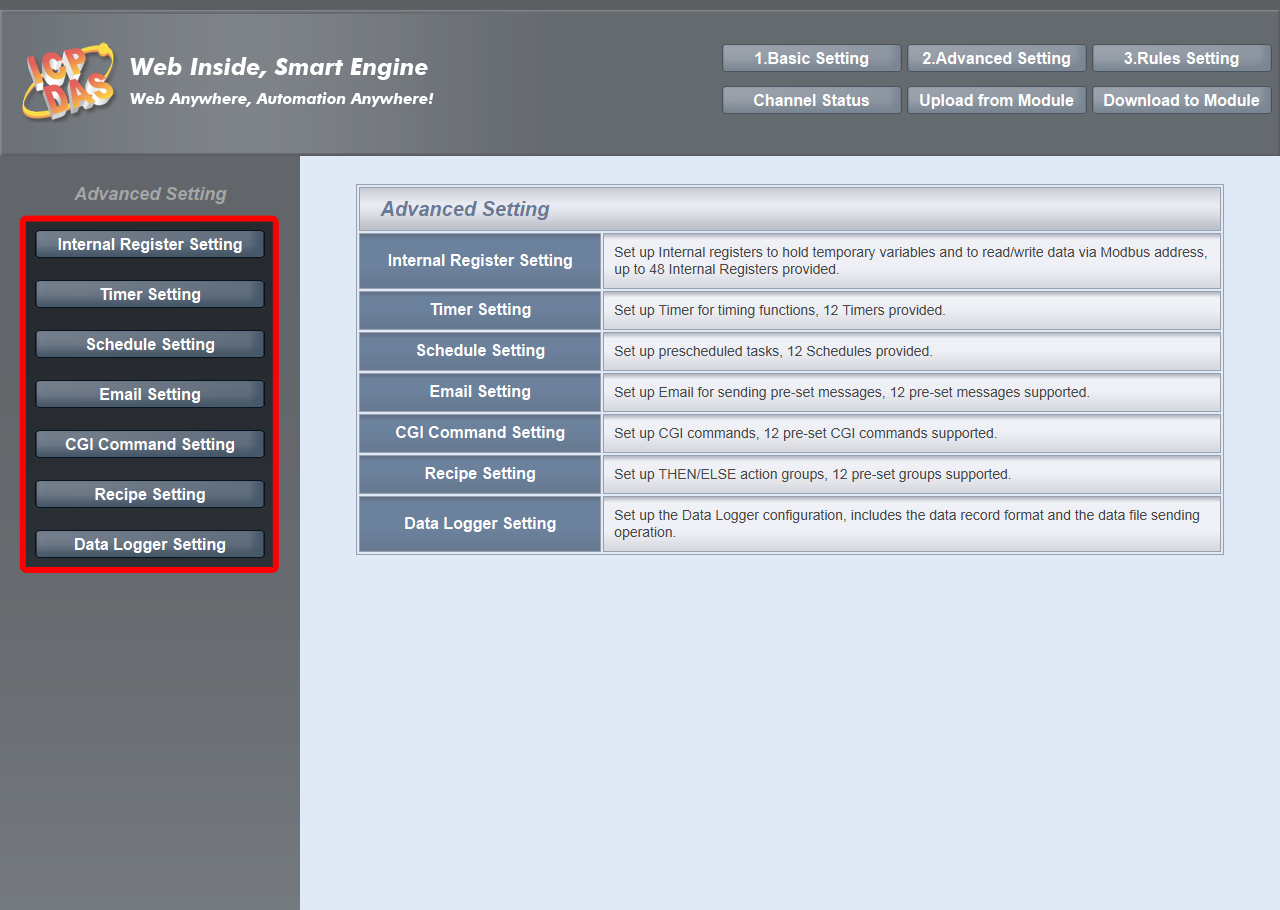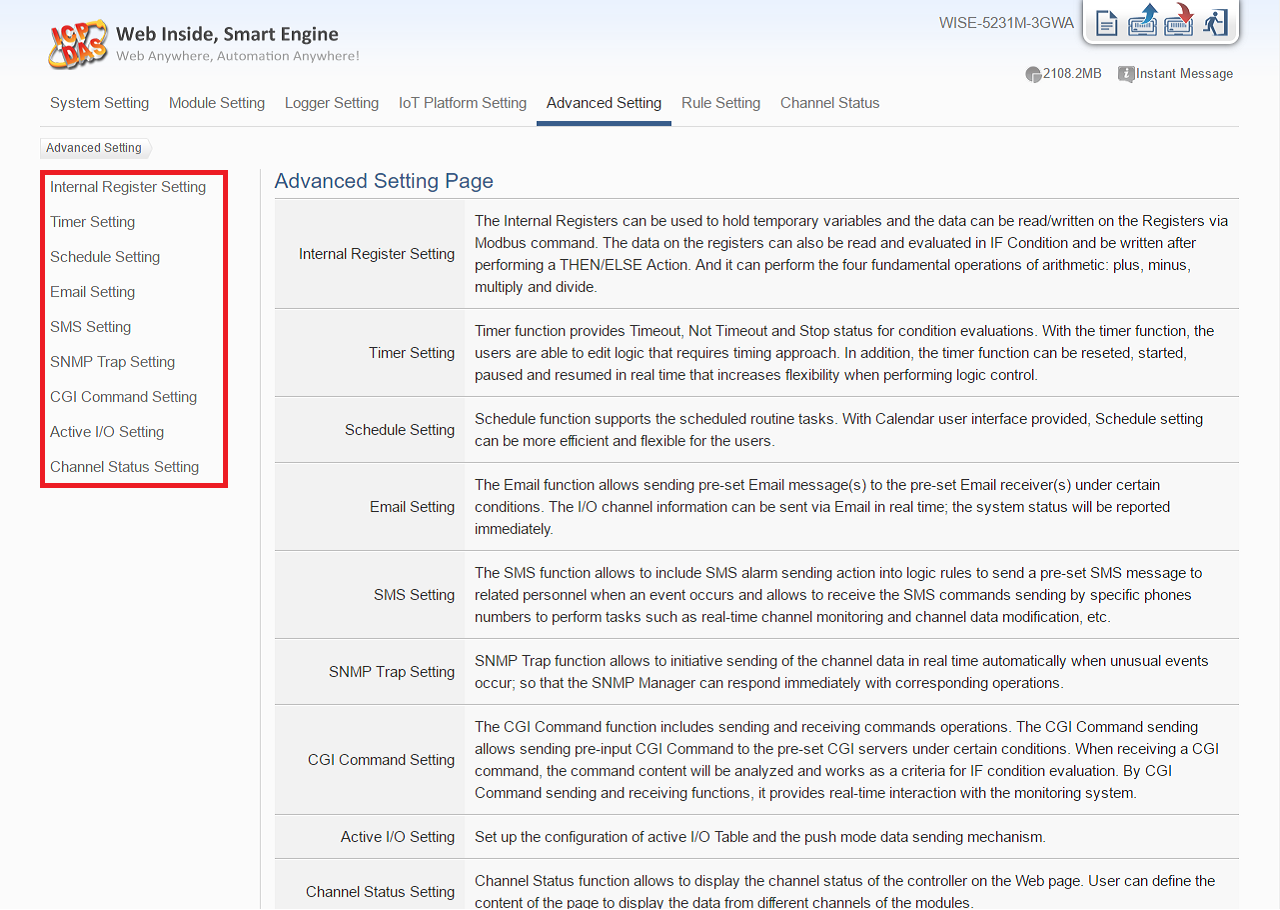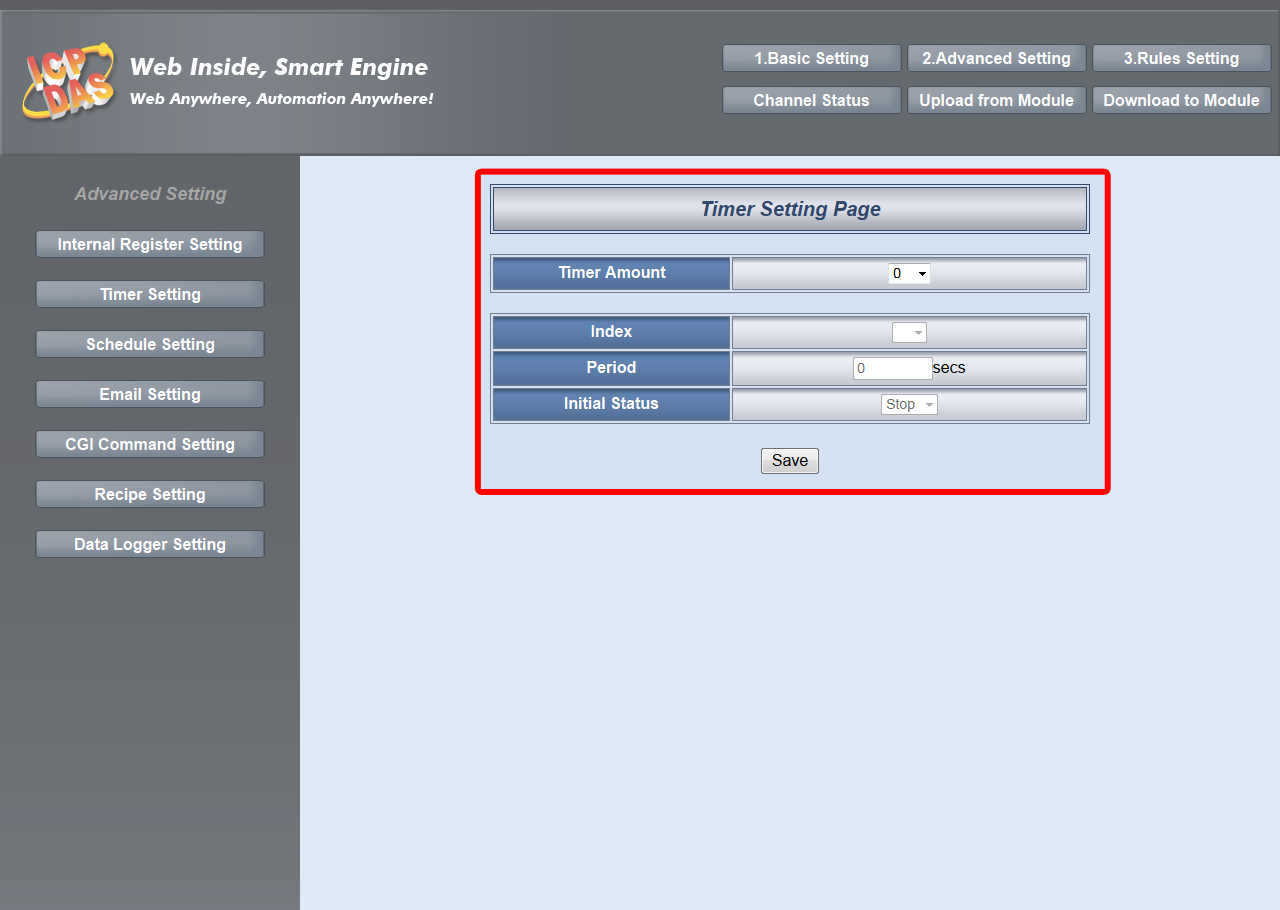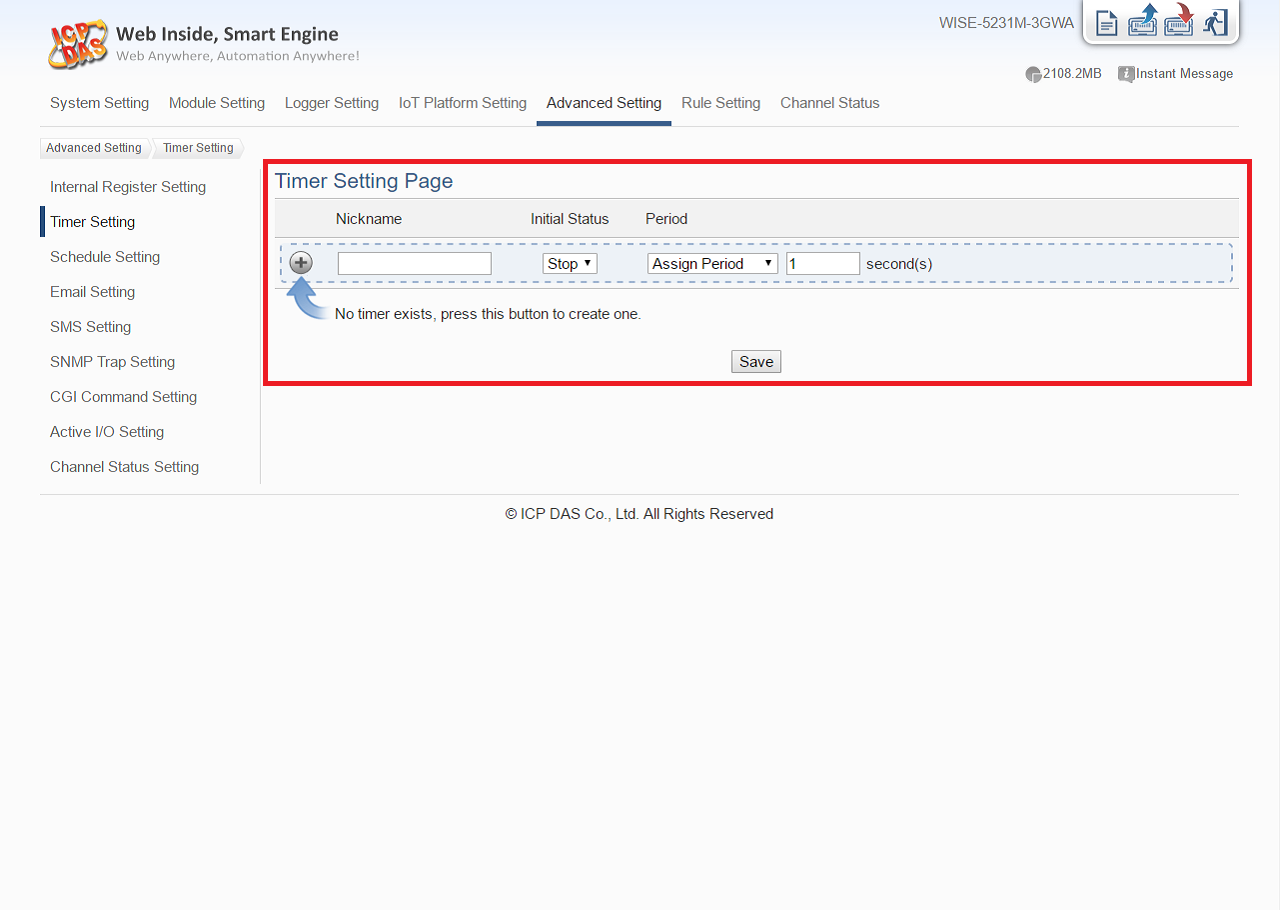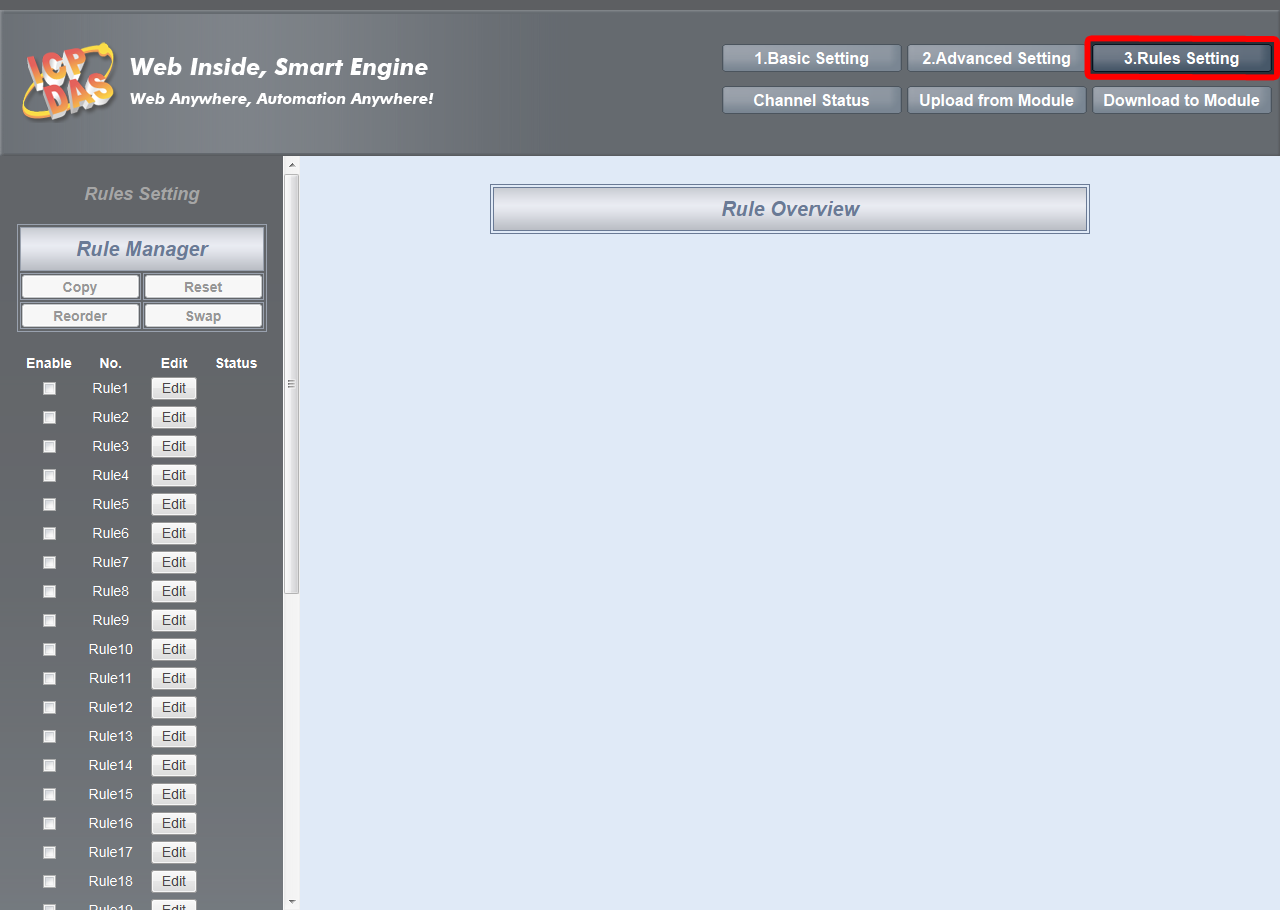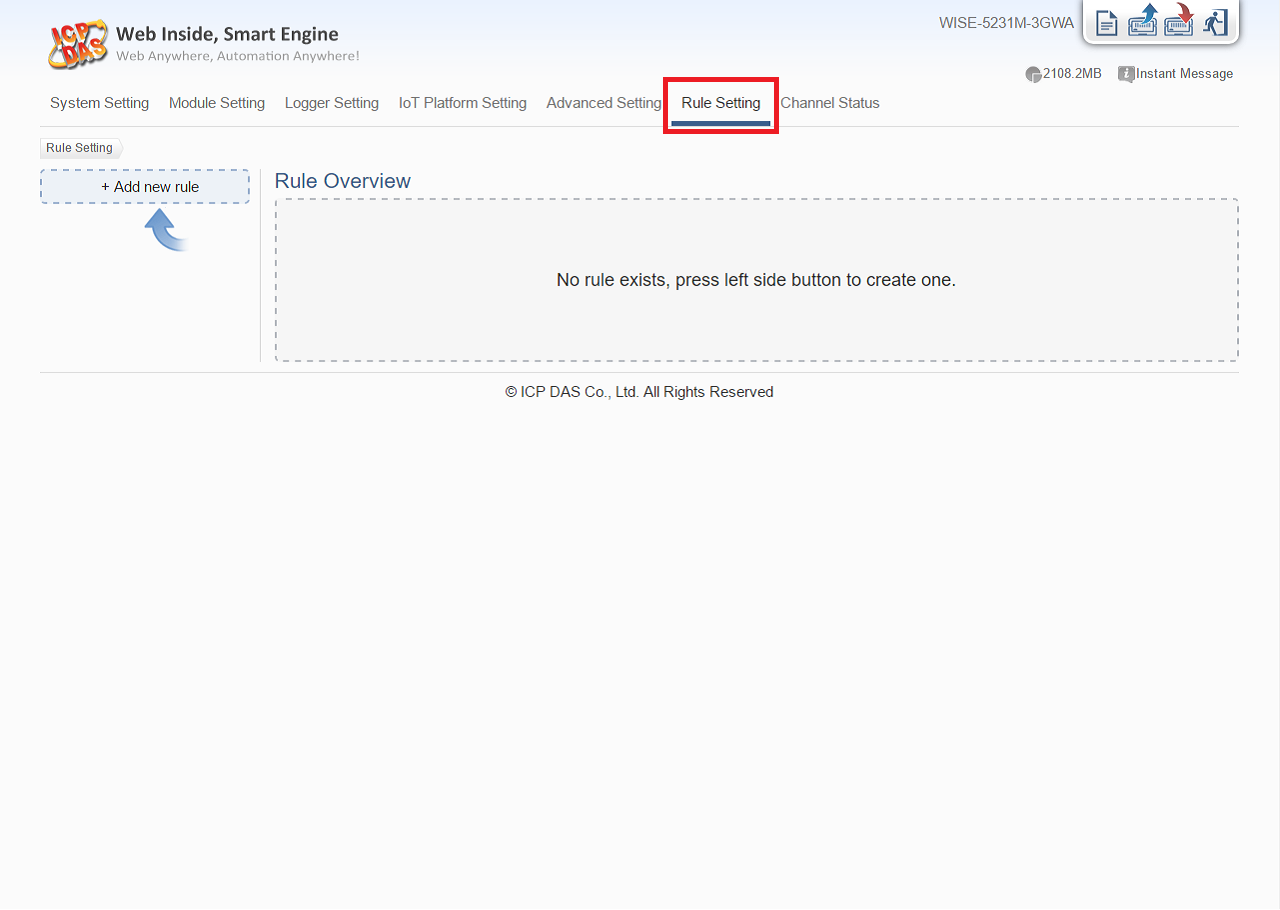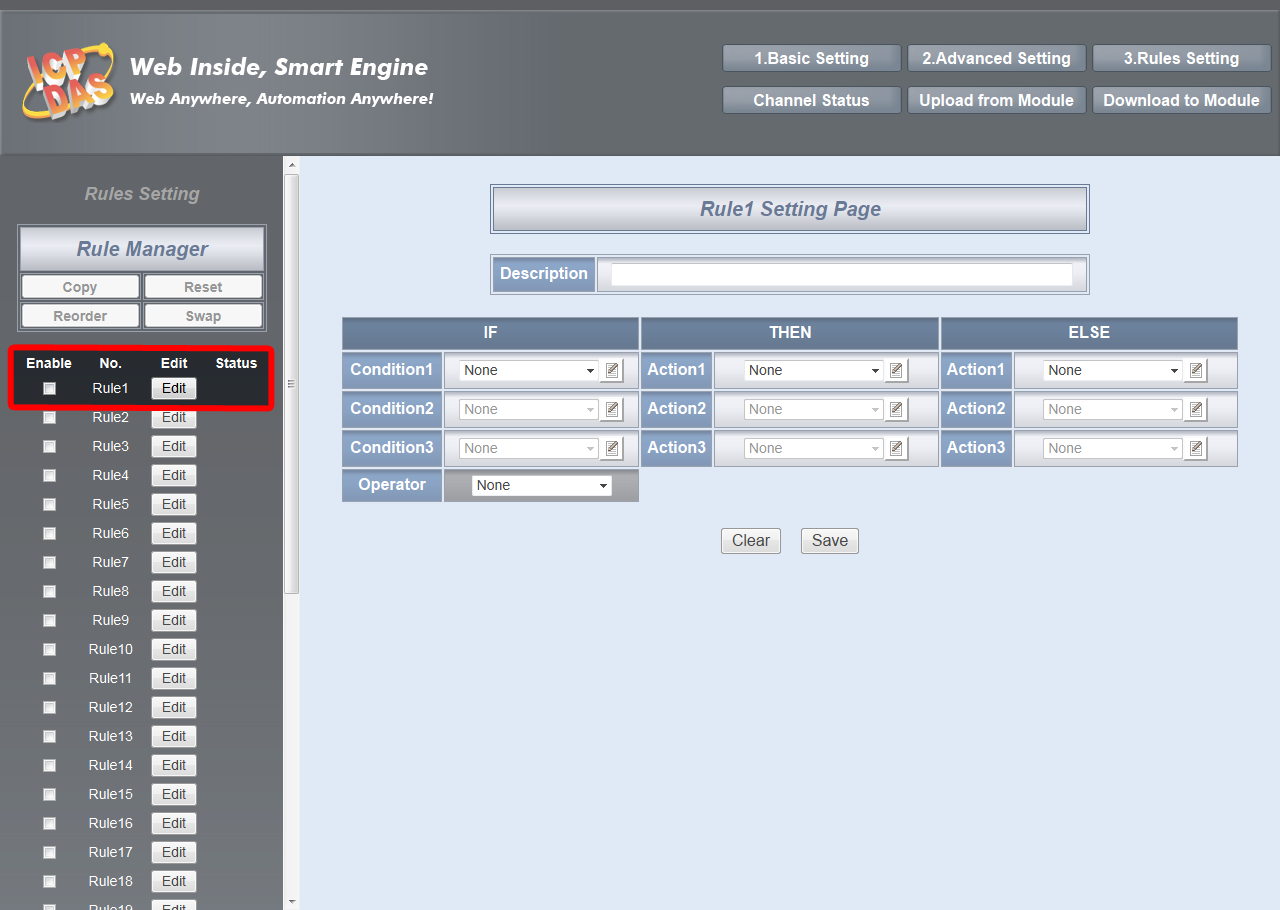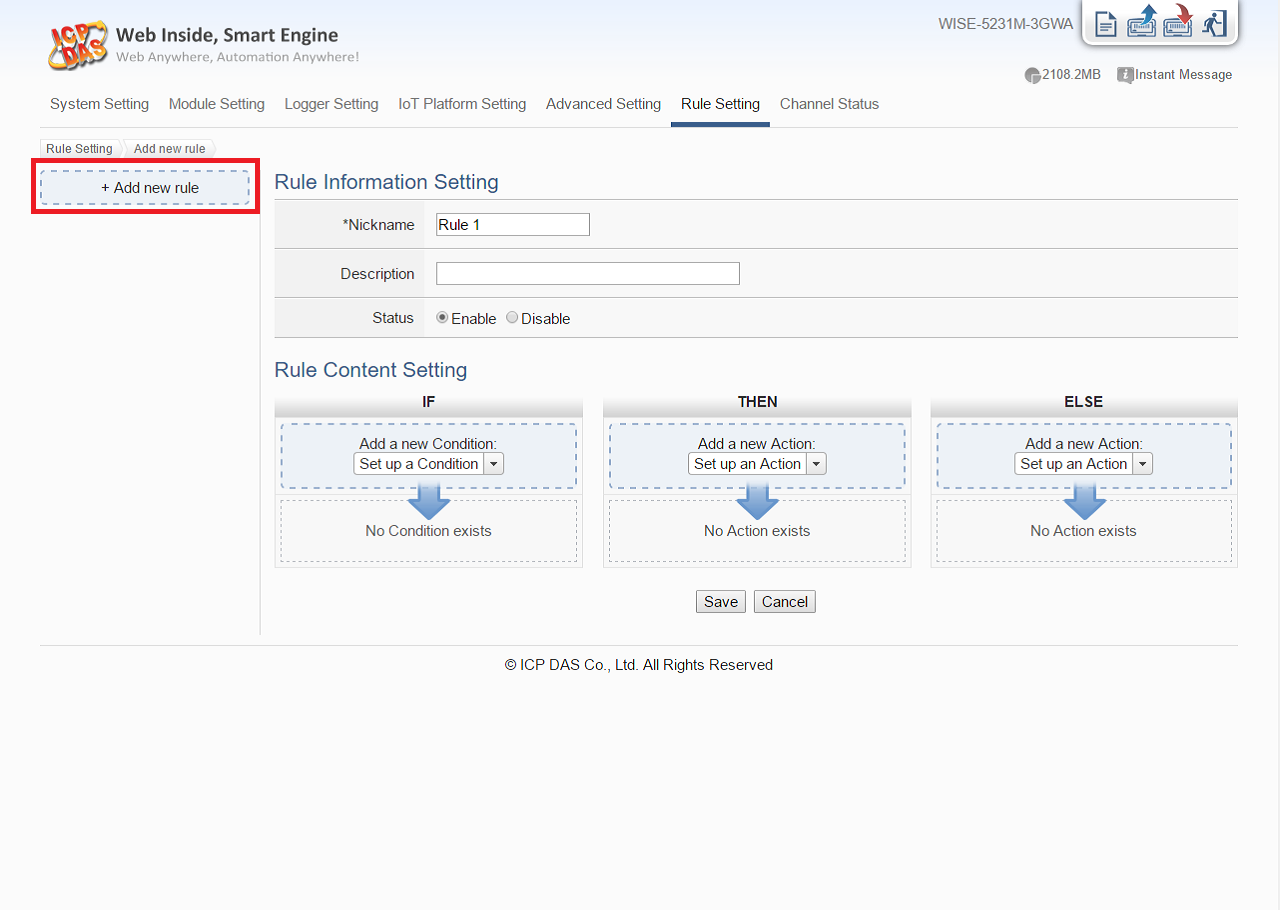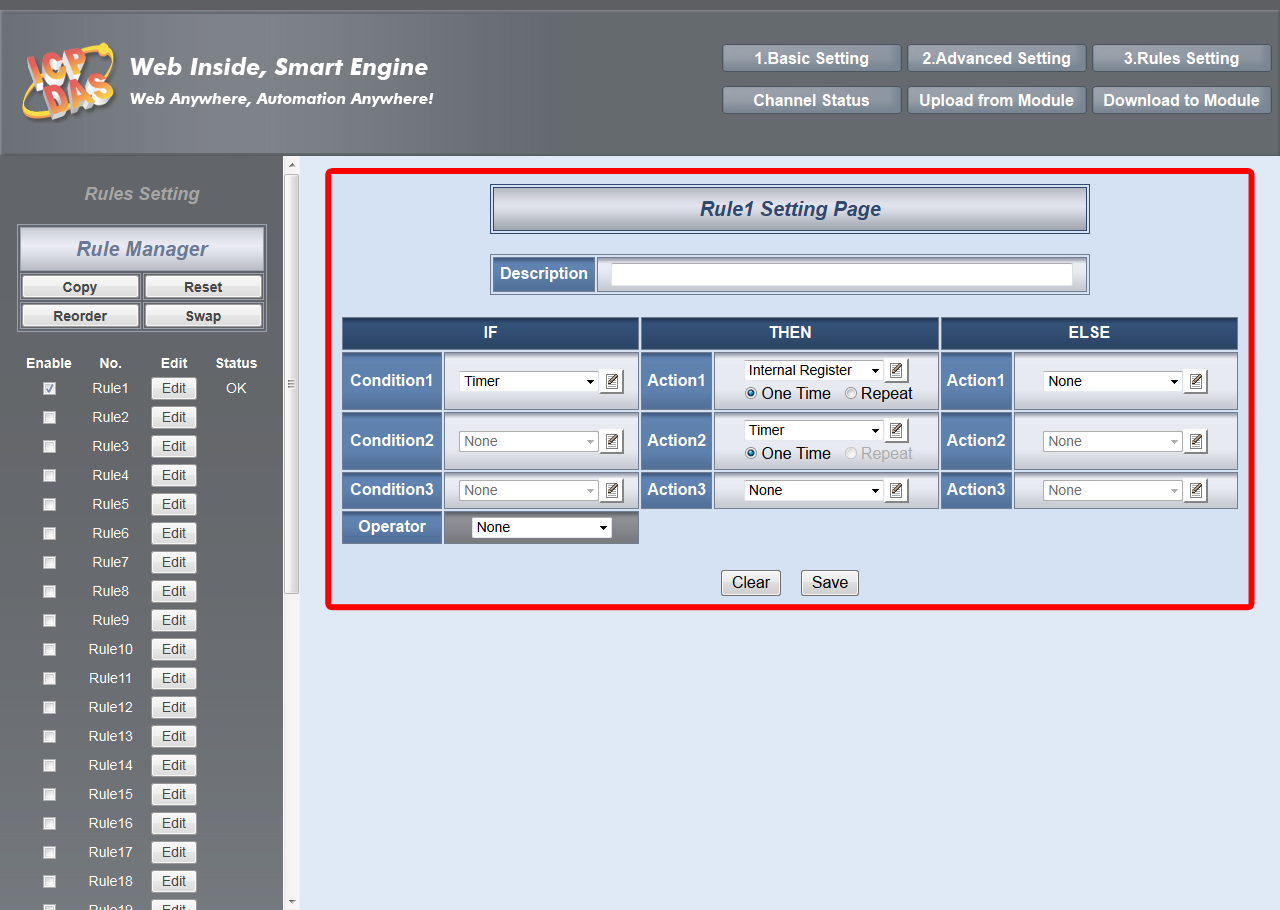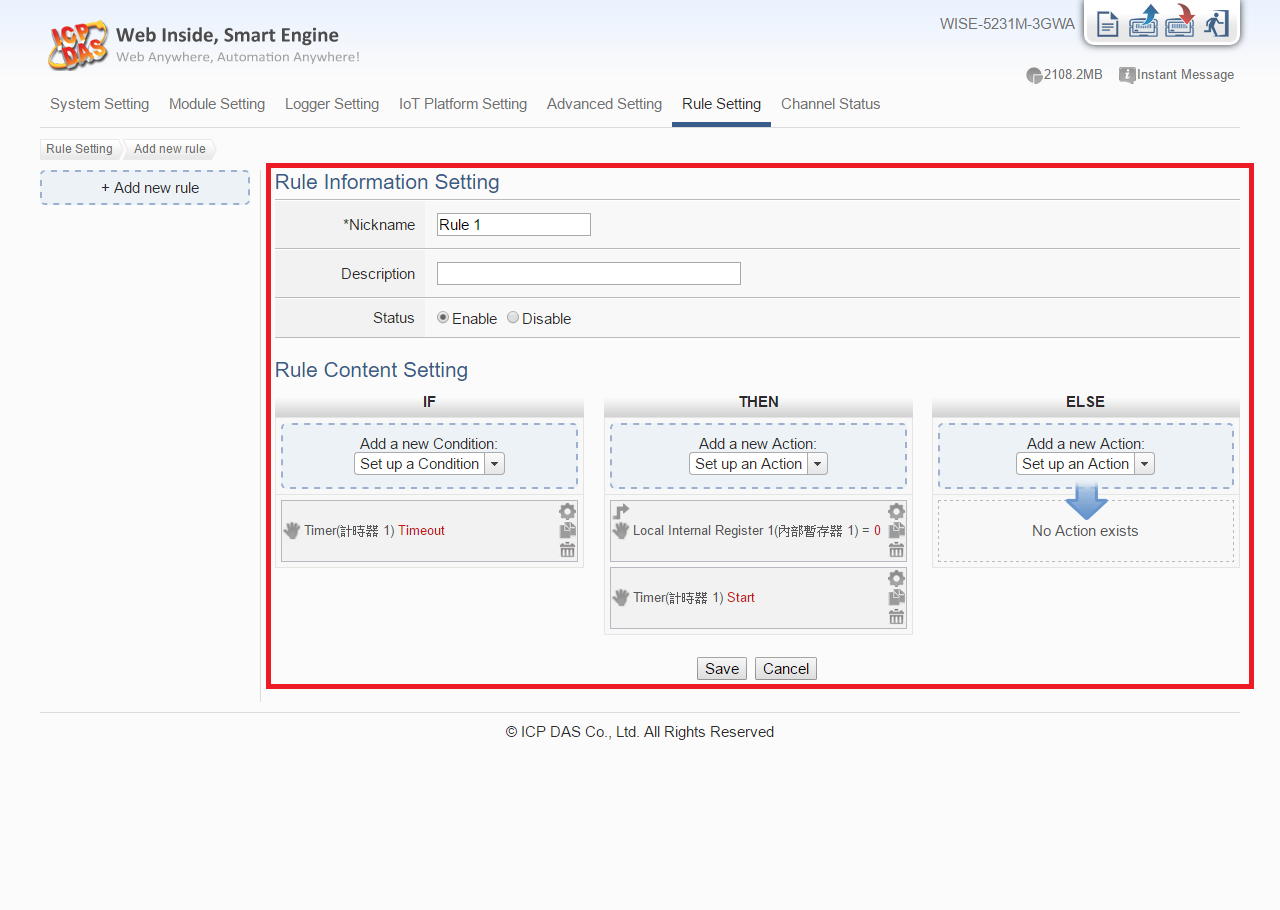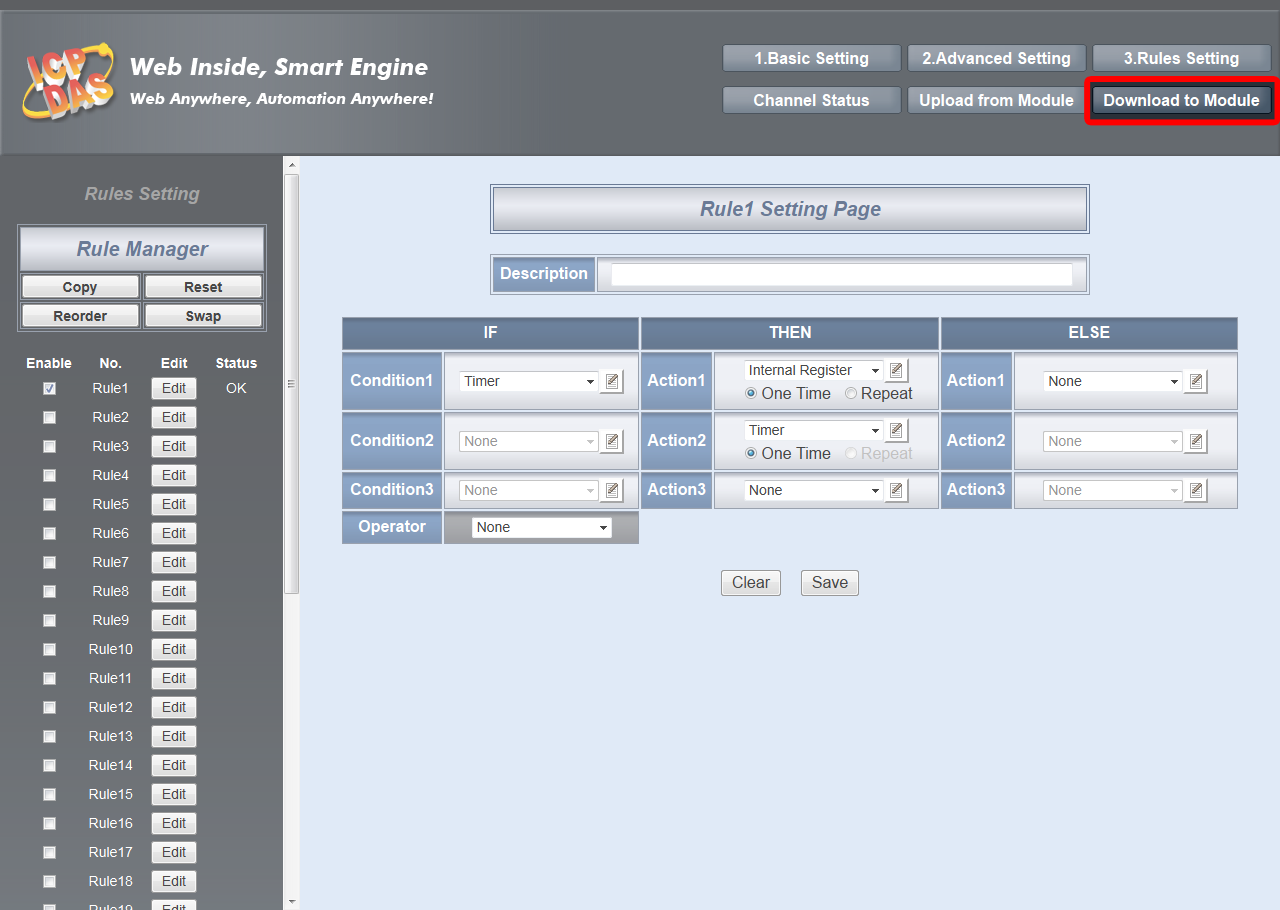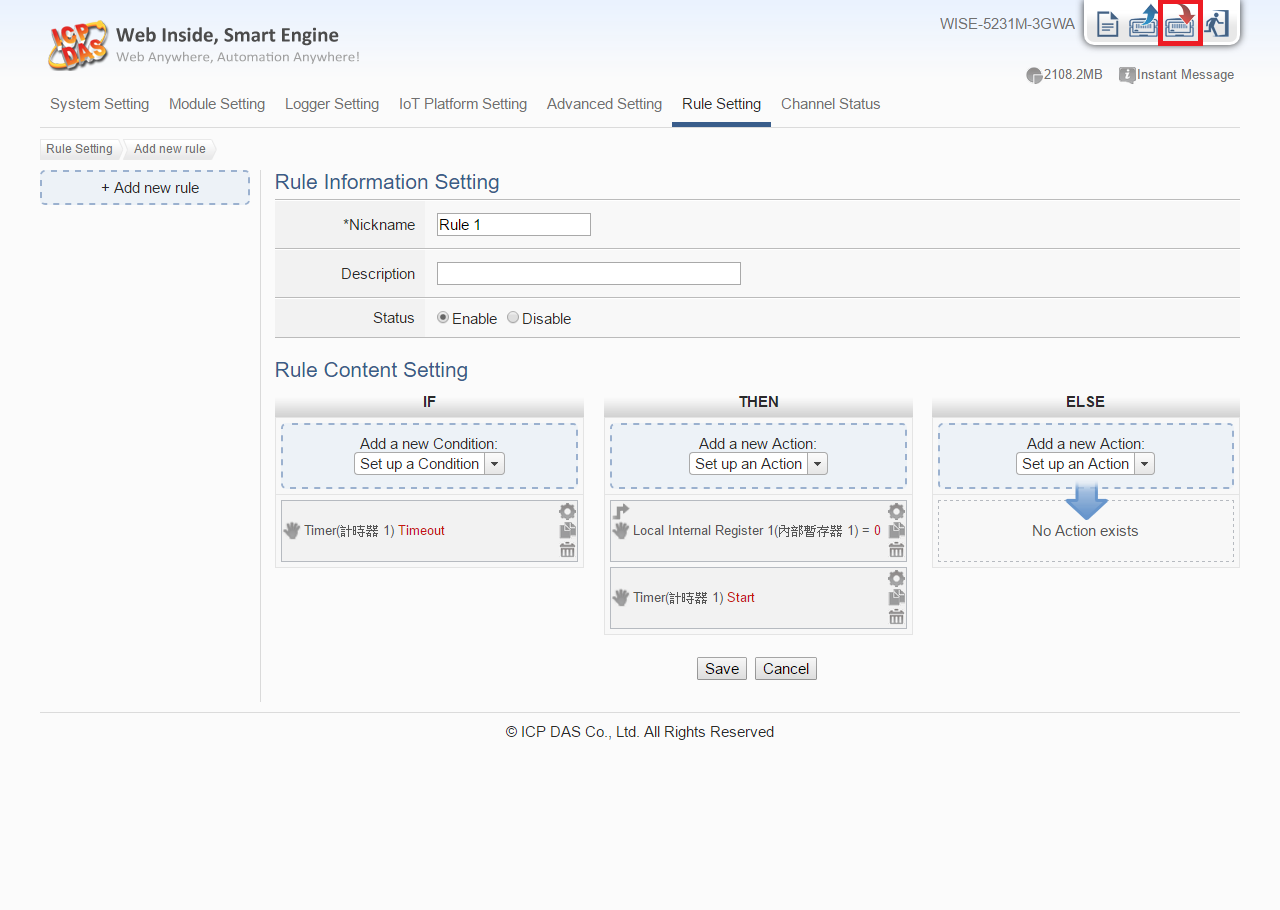WISE offers a user-friendly and intuitive HMI interface that allow users to implement IF-THEN-ELSE control logic on controllers just a few clicks away; no programming is required. Basic configuration procedures are as follow:
Step 0: To access I/O data on I-7000 Modules, it is required to complete I-7000 module parameter settings before trying to communicate with I-7000 Modules. The I-7000 module parameter settings can be done by DCON Utility.
- Check COM port, Baudrate, and DCON Protocol settings
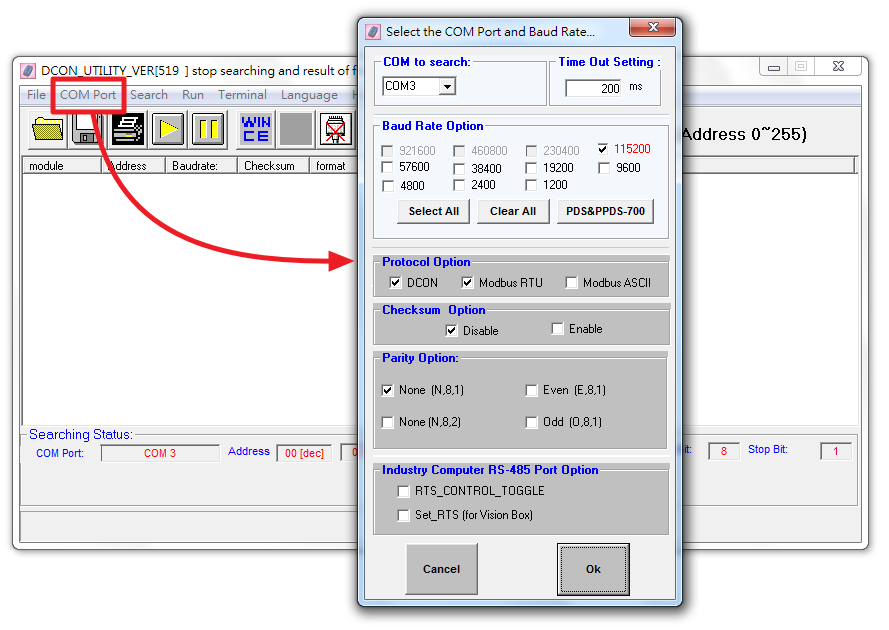
- I-7000 module Search

- I-7000 module configuration window
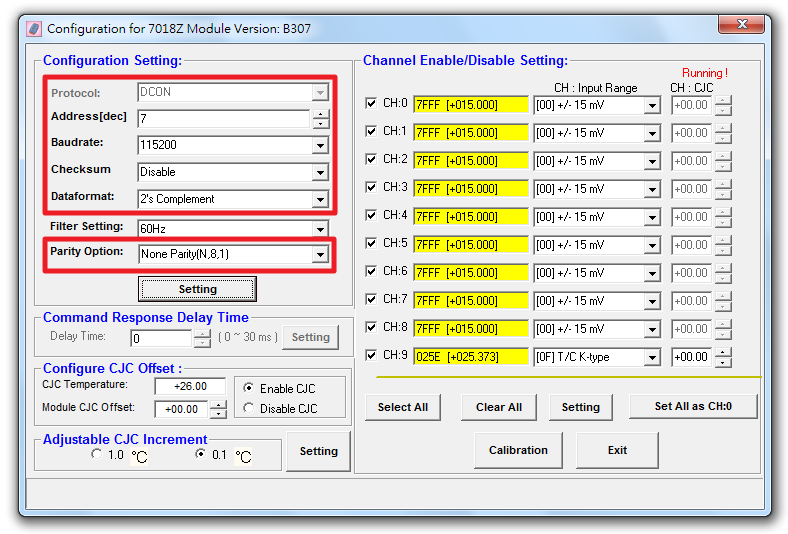
[Please note] The following parameters has to be accurate to connect with WISE-580x properly:
- Communication Protocol:has to be set as DCON.
- Address:the address has to be set between 1~16, please note: the configuration of I-7000 module address on WISE-580x has to be set exactly the same.
- Baudrate:the Baudrate has to be set the same as the Baudrate of WISE-580x COM2, all I-7000 modules’ Baudrate have to be set the same as well.
- Checksum:set to be “Disable”.
- Data format:set to be “2’s Complement” (Except for I-7024, it only uses “Engineering Unit” format).
- Parity Option:set to be ”None Parity(N,8,1)”.
Step 1: Open the WISE WEB page, get Into the Basic Setting/System setting page, finish the module attribute settings , then save your settings.
|
(Click on the picture to zoom, left is WISE-580x, right is WISE-284x / WISE-52xx / WISE-224x.)
|
- Basic Setting/System setting
- Select a Setting page
- Complete the Setting page
Step 2: Open the WISE WEB page, get Into the Advanced Setting page, and select and get into the function page you want to use, finish the settings and save your settings.
- Advanced Setting
- Select a Setting page
- Complete the Setting page
Step 3: Get into the Rule Setting Page, edit IF-Condition and THEN-ELSE Action logic rules (based on the settings you previously set up in Advanced Setting).
- Rule Setting
- Enable/Add and edit a rule
- Design your own WISE Rule
Step 4: After you finish editing logic, save the settings to the WISE Controller by “Download to Module” function. It’s done! Enjoy the new automation experience WISE brings to you!
- Download to Module