 Telegram Introduction
Telegram Introduction
WISE provides Telegram message sending function. With this function, WISE can send the text messages, send messages with snapshots and videos from iCAM series IP cameras, and forward image files captured by other devices to Telegram 1-on-1 or group chat rooms via Telegram Bot account. To send the Telegram message, users have to apply a Telegram Bot account first and add the bot account into a group chat room to be sent.
 |
 |
 |
 |
Please Note: The Instant Message sending function of WISE is based on the Telegram service. If the Telegram ends the Telegram service, the message sending function may risk not being able to work appropriately.
Import LINE Notify Setting
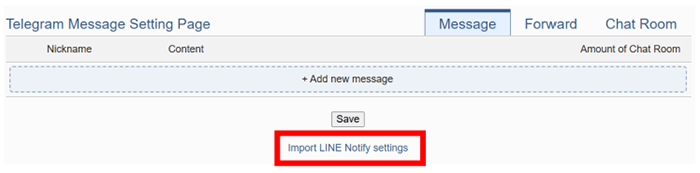
At the bottom of the Telegram settings page, there is an option labeled “Import LINE Notify settings”. Clicking this option will copy LINE Notify messages and related settings into the Telegram configuration. The logical rules will also convert the action of sending LINE Notify messages into the action of sending Telegram messages. However, due to structural differences between Telegram chatrooms and LINE Notify chatrooms, users must manually replace the Telegram chatrooms.
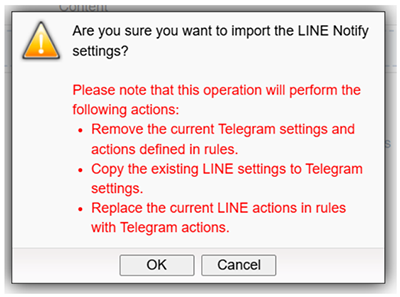
Note:
- After completing the import action, you still need to click “Save” to take effect.
- Do not click import repeatedly, as this may delete logical actions that have already been converted to Telegram.
- This import action can only be executed in either LINE Messaging API settings or Telegram settings, but not both.
Telegram Setting
The configuration page for Telegram message setting, forward setting, chat room setting, and the application procedure of Telegram Bot account is shown as below.
- Create Telegram Bot Account and Get the Token
Connect to Telegram Web Version and login via Browser. And open Telegram BotFather official webpage, click on “OPEN IN WEB” button to enter the dialog window with BotFather account.
In the message field, key in the message “/newbot” to create a Bot account, and then input the “Name” and “Username” for the Bot account. The “Username” must be end with the “bot” string. After the Bot is created, click the Bot account link in the following message to enter the dialog window of the Bot account. Click on the Token to copy it, and then paste it on the WISE Chat Room Setting Page.
If you had created a bot, key in “/mybots” in the message field, and select the Username of the Bot account, and then click the “API Token” button. Click the Bot account link in the following message to enter the dialog window of the Bot account. Click on the Token to copy it, and then paste it on the WISE Chat Room Setting Page.
Please Note:
Telegram Bot account can send message numbers in every chat room: 20 per minute.
WISE would not calculate the number of messages sent. The message sending operation would be fail if the number of message sent is over the limitation.
If you copy the WISE rule file from one WISE controller to another, they would share the quota of messages. You can create new Telegram Bot accounts to avoid this problem.
WISE can only send:
Text message
Image (JPG or PNG format, smaller than 10MB)
Video (MP4 format, smaller than 50MB)
To perform the chat room setting, please confirm that the WISE controller is connected with internet. The setting could only be done by connecting with Telegram server.
- Telegram Chat Room Setting
Click “Add new chat room”, in the “Bot Token” field, key in the token of the Telegram Bot account.
Before add the Telgram chat rooms to WISE, You have to interact with the chat rooms by Telegram app. To interact with 1-on-1 chat room, you have to send messages to the Bot account. To interact with a Group chat room, you have to add the Bot account into the group chat room. Users must complete the interactions with Telegram app via cell phone or PC, and add the chat rooms on WISE within 24 hours. Otherwise, you need to interact with the chat rooms again for adding then into WISE.
Click the “Next” button, the chat rooms that have been interacted within 24 hours would be shown on the list.
To add the chat rooms, click on the checkbox in fornt of the chat rooms and press “OK” button.
After the adding procedure is complete, the new chat room will appear in the list, and it can be selected in the message setting page.
Select a chat room and click the “Setting” button to enter the setting page of the chat room. Users can make a brief description of this chat room, and click “Testing” button to send a testing message to this chat room.
After you finish all the Telegram Chat Room settings, click “Save” button to save the settings.
- Telegram Message Setting
Make sure the “Message” Tab is selected.
Click “Add new message”, the Telegram Message Setting page will appear as following:
Input name in the “Name” field and you could also input the description of this Telegram message in the “Description” field.
Enter the message content in the “Content” field. Telegram message provides an encoded string for you to add current I/O channel data or Internal Register data into Telegram messages. To make it easy to add the encoded string, WISE provides “Real-time variable editor”.
In the “Chat Room” field, please specify the Chat rooms which will receive the message WISE send. WISE can send the messages to multi-chat rooms simultaneously. Users have to entry a Bot Token and add new chat rooms before selecting the chat rooms to be sent.
After complete all settings, click the “OK” button to confirm the Telegram message setting, and return to the Message Setting page.
Repeat steps 2~6 to complete settings of all Telegram messages.
After you finish all the Telegram Message settings, click “Save” button to save the settings.
- Telegram Forward Setting
Upload files to the specific path (/Sendbox/Telegram) of the FTP server on the WISE, and then WISE would forward the files automatically.
Connect to iCAM series IP cameras. WISE can collect the snapshots and videos captured by iCAM cameras.
Connect to CGI servers and get the images with CGI commands. (For example, users can use WISE controllers to connect with general IP cameras, and get snapshots with CGI commands.)
Use IF-THEN-ELSE rule to trigger a snapshot action of the connected IP Camera.
The events of IP Camera (Motion Detection, Tampering Detection) are triggered and the pictures are sent to the WISE controller.
Click on the “Forward” tab at the right-upper corner of the Telegram setting page.
To forward the desired files, please specify and click on the “Enable” checkbox of the file source, and specify the Chat rooms which will receive the message WISE send. WISE can send the messages to multi-chat rooms simultaneously. Users have to entry a Bot Token and add new chat rooms before selecting the chat rooms to be sent.
After you finish all the forward settings, click “Save” button to save the settings. After enable the “Forward” function and complete the message settings, the snapshots and event pictures will be sent to the Telegram chat room.
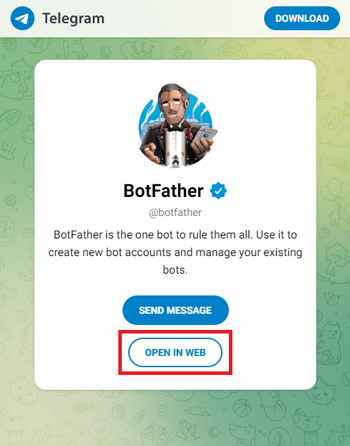
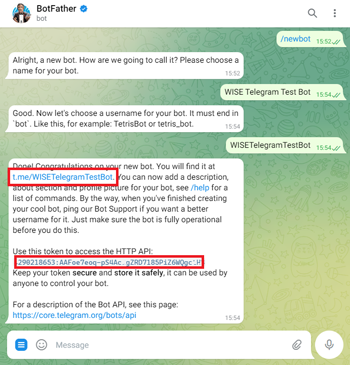
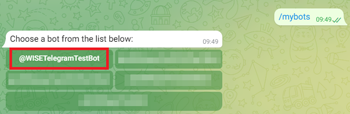
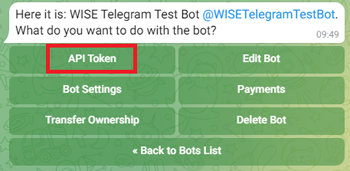
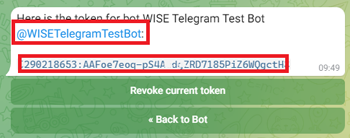
WISE send messages to the Telegram chat rooms. Users can add or manage chat rooms via the Chat Room setting page. The setting interface is as below:
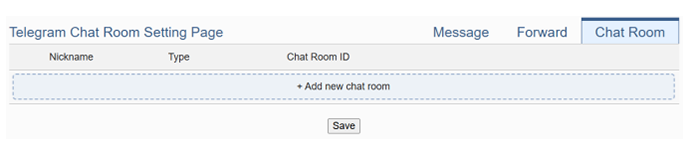
The settings steps are as below:
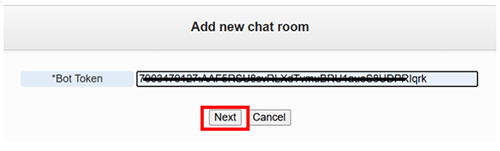
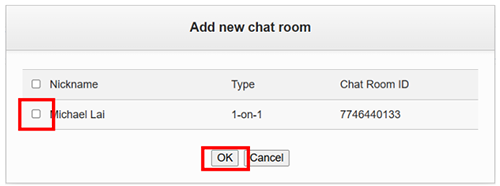
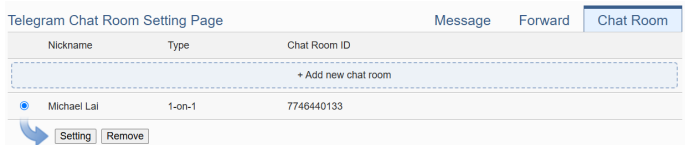
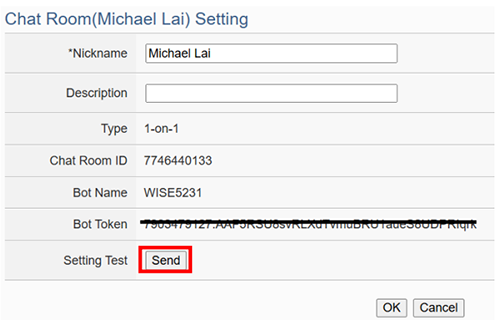
In the Message setting page, users can edit the Telegram messages with pre-input strings and realtime I/O channel data. The configuration page is shown as below:

The settings steps are as below:
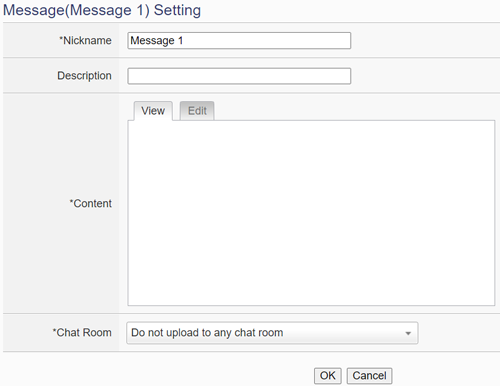
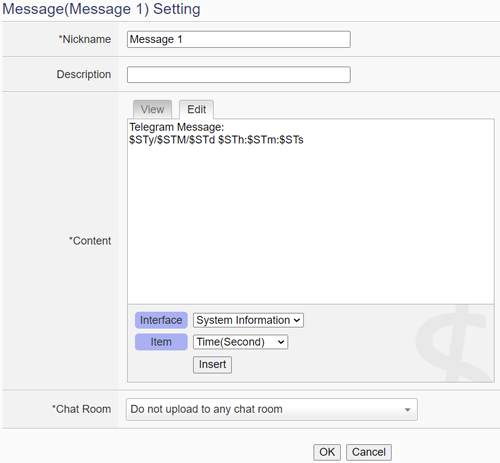
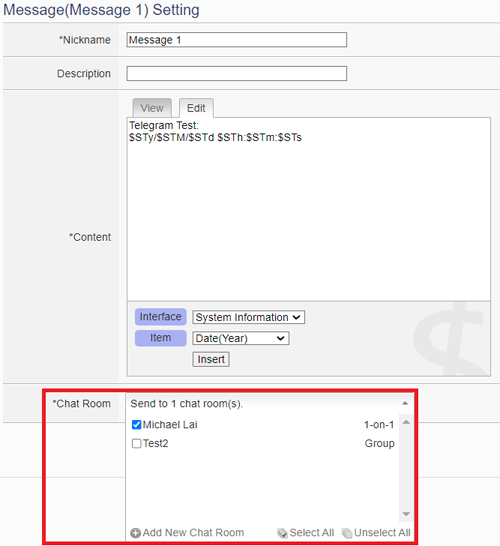
WISE supports the message forward function to send the image files with Telegram service. It can send images in JPG or PNG format and videos in MP4 format. The source of the image files includes following type:
The Forward Setting page is as below:
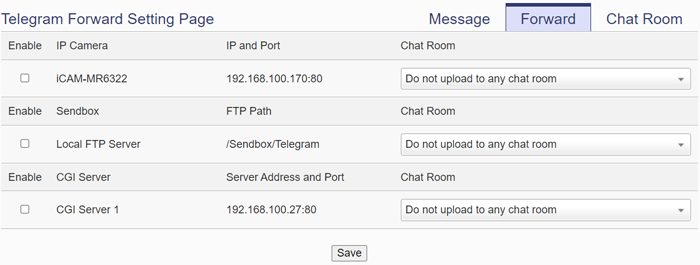
Users can upload image files to the FTP server of the WISE controller (the path is /Sendbox/Telegram), and WISE would send Telegram messages with the image files to the specified Telegram chat room. When users connect WISE with iCAM series IP Cameras, the “Forward” setting page will show the list of connected IP cameras. Users can enable the “Forward” function to let WISE automatically send the image files of the IP camera to the specified Telegram chat room when the IP camera triggered by the following actions:
In addition, when the WISE controller connect with a CGI server (ex. IP camera), and get the snapshots from the CGI server through CGI commands. These files also can be forwarded to the specified Telegram chat rooms.
The forward setting of each file source is independent. When the forward function is enabled, you have to edit an message which will be sent with the image. The settings steps are as below:
Telegram Rule Setting
Telegram Action:
Users can send Telegram in the Action statement.
| Telegram | Action | Description | Execution Type |
| Telegram index N | Send | Send Telegram | One Time |