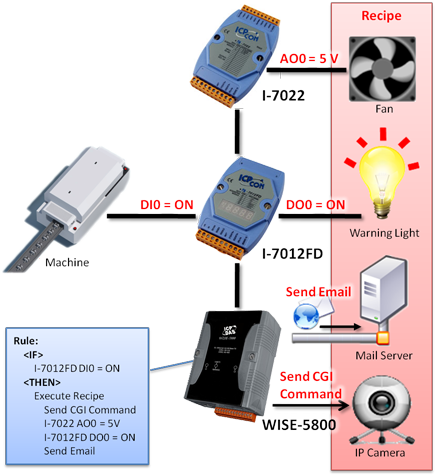WISE controller offers Recipe setting. A sequence of actions can be stored in a Recipe, users can setup to execute this sequence of actions that was previously stored in the Recipe when an IF condition is matched. A Recipe contains a sequence of actions, therefore, we can say a Recipe is a macro for Actions. There are many Action types can be include in Recipe Action such as DO, AO, DI Counter, Internal Register, Timer, Schedule, Email, Rule Status, and Data Logger Actions.
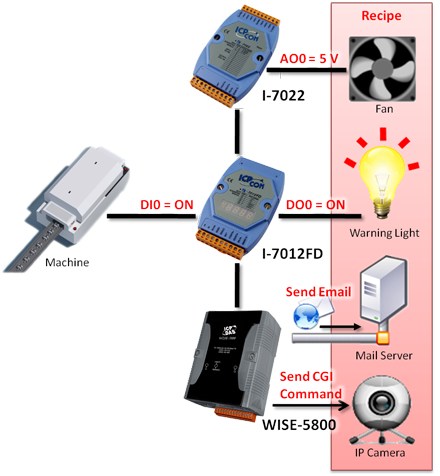
Recipe Setting
- WISE-71xx, 72xx, 75xx, 790x
- WISE-580x
The recipe attribute setting page is shown as below:
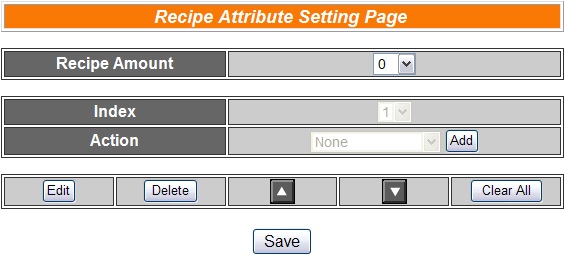
Follow the following steps:
Select the total number of Recipe you are going to use from the dropdown list of the Recipe Amount field.
Assign an index number to the Recipe from the dropdown list of the “Index” field.
Select a THEN/ELSE Action from the dropdown list of the Action field.
Click the Add button. A THEN/ELSE Action Setting page will appear for you to set up related THEN/ELSE Action Settings, please refer to THEN/ELSE Action.
After you finish setting up THEN/ELSE Action Settings, the page will refresh automatically and the Actions will be listed on Recipe.
One Time:When the IF Condition is TRUE, this Action will be executed once and only once. This Action will not be executed again until the IF Condition turns to be TRUE again.
Repeat:When the IF Condition is TRUE, this Action will be executed repeatedly until the IF Condition turns to be FALSE.
All selected Actions will be listed on the Recipe page. Click on the radio checkbox to select the target Action, you can edit the selected Action by click on Edit button, or delete the Action from the list by click on Delete button. To rearrange the order of the Action, click the Move Up
 or Move Down
or Move Down  button to move the target Action to the desired order. To delete all Actions, click on the Clear All button to remove all actions from the list.
button to move the target Action to the desired order. To delete all Actions, click on the Clear All button to remove all actions from the list.Repeat steps 2 ~ 6. After all Recipe settings are completed, click “Save” button to save the changes.
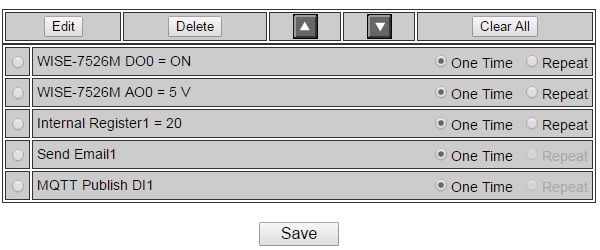
In order to meet application requirement, for some Actions, WISE offers options to execute the Action one-time or repeatedly.
The recipe attribute setting page is shown as below:
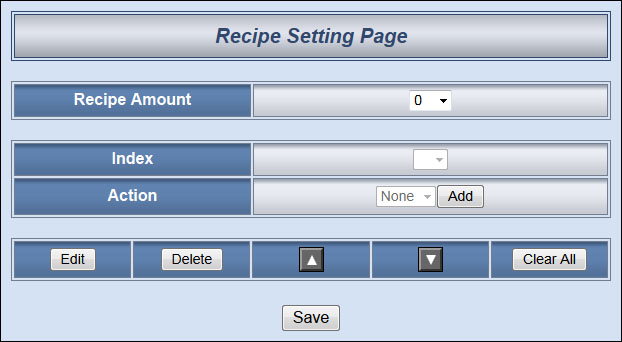
Follow the following steps:
Select the total number of Recipe you are going to use from the dropdown list of the Recipe Amount field.
Assign an index number to the Recipe from the dropdown list of the “Index” field.
Select an Action type from the dropdown list of the Action field.
Click the Add button. An Action Setting page will appear for you to set up related Action Settings, please refer to THEN/ELSE Action.
After you finish setting up Action Settings, the page will refresh automatically and the Actions will be listed on Recipe.
One Time : When the IF Condition is TRUE, this Action will be executed once and only once. This Action will not be executed again until the IF Condition turns to be TRUE again.
Repeat : When the IF Condition is TRUE, this Action will be executed repeatedly until the IF Condition turns to be FALSE.
All selected Actions will be listed on the Recipe page. Click on the radio checkbox to select the target Action, you can edit the selected Action by click on Edit button, or delete the Action from the list by click on Delete button. To rearrange the order of the Action, click the Move Up
 or Move Down
or Move Down  button to move the target Action to the desired order. To delete all Actions, click on the Clear All button to remove all actions from the list.
button to move the target Action to the desired order. To delete all Actions, click on the Clear All button to remove all actions from the list.Repeat steps 2 ~ 6. After all Recipe settings are completed, click “Save” button to save the changes.
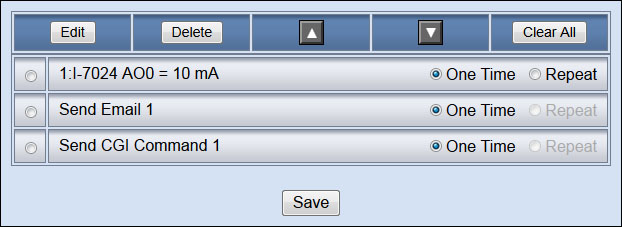
In order to meet application requirement, for some Actions, WISE offers options to execute the Action one-time or repeatedly.
Recipe Rule Setting
Recipe Action:
Users can execute Recipe in the Action statement.
| Recipe | Action | Description | Execution Type |
| Recipe index N | Execute | Execute the sequence of actions in the Recipe | By Action |